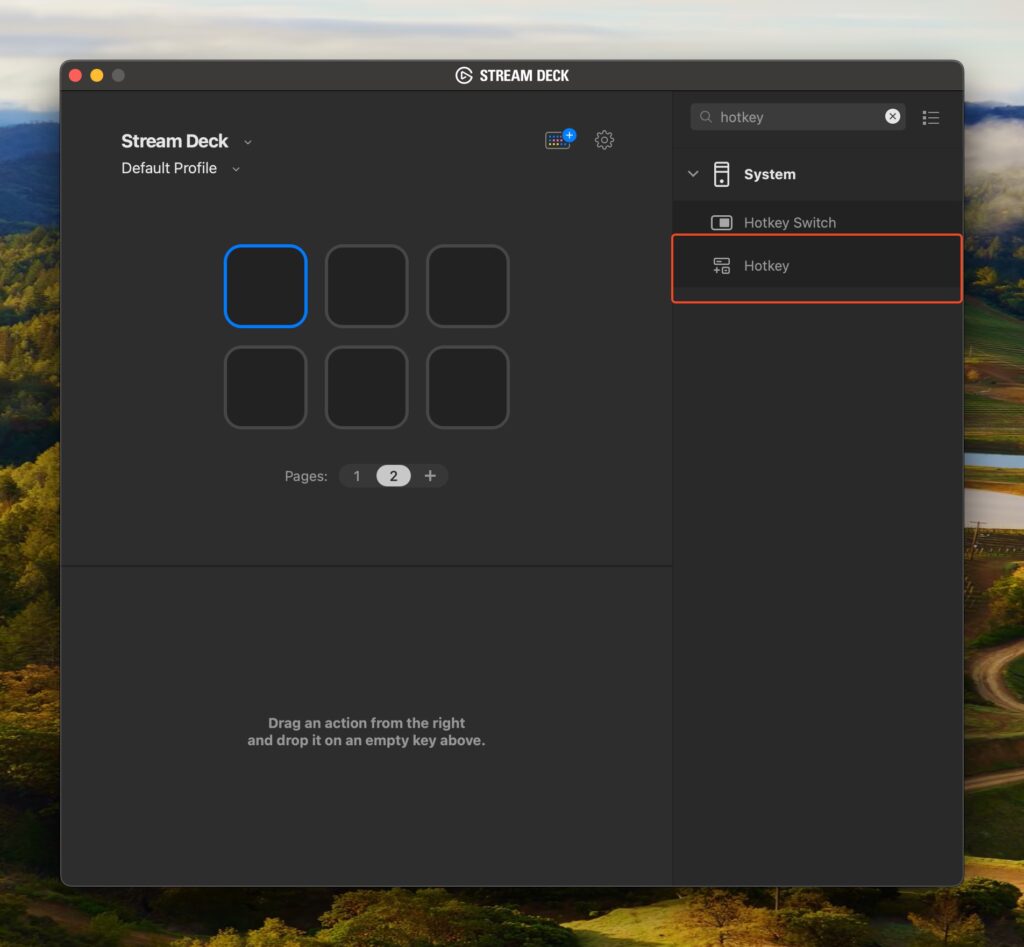Skip to content
How to Install Demo Persona?
- Install the extension from the Chrome Web Store
- Choose to use the free version (limited to 2 personas) or upgrade
- Enter your new licence key after upgrading
How to use Demo Persona?
- Select the “+” tab
- Enter the required information for your Persona, ensuring you assign it to a keyboard shortcut. Repeat as required.
- Select the 🏠 tab
- Choose the required Persona
- Toggle the Enable/Disable option or use [Shift] + [Enter] to display the Persona
- Switch Personas manually by selecting the Persona in 🏠 and selecting ‘Save’ or enter the required keyboard shortcut
- To hide the Persona, use the Toggle in 🏠 or use [Shift] + [Enter] again
How to use Demo Persona with a Stream Deck?
- Create required Personas
- Add the “Hotkey” button
- Assign the same Hotkey you defined for your Persona
- Change the button Image to the same image used on Demo Persona
- Top tip: Add an additional button to Enable/Disable (Shift + Enter)